General Introduction Questions Practice Question and Answer
7 Q: Where was the computer used for the first time in India?
565 063e4d1a7c386f46a0a6f2233
63e4d1a7c386f46a0a6f2233- 1Indian Institute of Technology, Delhifalse
- 2Head Post Office, New Delhifalse
- 3Head Post Office, Bangaloretrue
- 4Indian Statistical Institute, Kolkatafalse
- Show AnswerHide Answer
- Workspace
- SingleChoice
Answer : 3. "Head Post Office, Bangalore"
Q: The brain of the computer
563 063ecbc31b0030e718d7c6827
63ecbc31b0030e718d7c6827- 1ALUfalse
- 2Memoryfalse
- 3CPUtrue
- 4Control Unitfalse
- Show AnswerHide Answer
- Workspace
- SingleChoice
Answer : 3. "CPU"
Q: Examples of social networking sites are?
528 064ba704088d5e4f52de3b568
64ba704088d5e4f52de3b568- 1Facebookfalse
- 2Twitterfalse
- 3Instagramfalse
- 4all of the abovetrue
- Show AnswerHide Answer
- Workspace
- SingleChoice
Answer : 4. "all of the above"
Explanation :
Examples of social networking sites are.
Google+
Quora
Snapchat
MySpace
Telegram
Flickr
Meetup
Q: To start the slide show of the presentation:
516 06493feb94e0960e054758aa8
6493feb94e0960e054758aa8- 1Press F5 keyfalse
- 2Select View Show option from Slide Show menufalse
- 3Select Rehearse Time from the Slideshow menufalse
- 4Choose option (A) or option (B)true
- Show AnswerHide Answer
- Workspace
- SingleChoice
Answer : 4. "Choose option (A) or option (B)"
Explanation :
1. Press the F5 key to start the presentation slide show.
2. View Show option is selected from the Slide Show menu to start the slide show of the presentation.
3. Shift+F5: Starts the slide show from the current slide.
Q: There are two types of main memory.
511 063ecbc823c221e1b4dce0392
63ecbc823c221e1b4dce0392- 1primary and secondaryfalse
- 2random and sequentialfalse
- 3ROM and RAMtrue
- 4all of the abovefalse
- Show AnswerHide Answer
- Workspace
- SingleChoice
Answer : 3. "ROM and RAM"
Q: The total number of function keys on the keyboard are:
495 0649403b1dad6f2e01f5abe12
649403b1dad6f2e01f5abe12- 110false
- 212true
- 314false
- 49false
- Show AnswerHide Answer
- Workspace
- SingleChoice
Answer : 2. "12"
Explanation :
1. There are a total of 12 function keys on the keyboard, labelled F1 to F12.
2. These keys usually perform a special function defined by the operating system or the currently running program.
- F1 key: It is used as a help key in almost every program. When this key is pressed a help screen opens.
- F2 key: In Microsoft Windows, renames a highlighted icon, file, or folder in all versions of Windows.
- F3 key: When on the Windows desktop, often opens a search feature for many programs, including Microsoft Windows.
- F4 key: Use to open or find a window in Windows 95 to XP.
- F5 key: In all modern Internet browsers, pressing F5 refreshes or reloads the page or document window.
- F6 key: Move the cursor to the address bar in Internet Explorer, Mozilla Firefox, and most other Internet browsers.
- F7 key: Commonly used to perform a grammar check in Microsoft programs, such as Microsoft Word, Outlook, etc.
- F8 key: It is used to enter the Windows Startup Menu.
- F9 key: Used to refresh the document in Microsoft Word.
- F10 key: In Microsoft Windows, activate the menu bar of an open application.
- F11 key: Used to enter and exit full-screen mode in all modern Internet browsers.
- F12 key: Use the Save As window in Microsoft Word.
Q: The main work done by computer is _____
482 063e4d2c7124b1363b8ebe120
63e4d2c7124b1363b8ebe120- 1Arithmetic Operationfalse
- 2Logical Operationfalse
- 3Storage and Relativefalse
- 4all of the abovetrue
- Show AnswerHide Answer
- Workspace
- SingleChoice