Microsoft windows Practice Question and Answer
8 Q: What is the shortcut key to open Task Manager in Windows?
785 0649429dfdad6f2e01f5b6382
649429dfdad6f2e01f5b6382- 1Ctrl + Alt + Delfalse
- 2Ctrl + Shift + Esctrue
- 3Alt + F4false
- 4Ctrl + Tabfalse
- Show Answer
- Workspace
- SingleChoice
Answer : 2. "Ctrl + Shift + Esc"
Explanation :
1. The shortcut key to open Task Manager in Windows is Ctrl + Shift + Esc.
2. This shortcut key is valid for Windows 10, Windows 11, and Windows 8.1.
3. Ctrl+Shift+Esc is a useful shortcut, specially created to quickly open the Task Manager.
Q: Which of the following is not a feature of Windows 8?
705 063ecccb035d86258ec99fdc1
63ecccb035d86258ec99fdc1- 1support for ARM processorfalse
- 2Urban User Interfacetrue
- 3support for touch screenfalse
- 4advanced power managementfalse
- Show Answer
- Workspace
- SingleChoice
Answer : 2. "Urban User Interface"
Explanation :
"Urban User Interface" is not a recognized feature of Windows 8. The correct term for the user interface introduced in Windows 8 is the Modern UI or Metro interface, characterized by its tile-based design.
The other features listed—support for ARM processors, support for touch screens, and advanced power management—were indeed features of Windows 8.
Q: Windows 8 is part of the ……… family of operating systems.
698 063eccc59aa2a114c951edf75
63eccc59aa2a114c951edf75- 1Windows APfalse
- 2Windows NTtrue
- 3Windows 8xfalse
- 4Windows NETfalse
- Show Answer
- Workspace
- SingleChoice
Answer : 2. "Windows NT"
Explanation :
Windows 8 is part of the Windows NT family of operating systems. Windows NT is a family of operating systems produced by Microsoft, which includes Windows NT 3.1, Windows NT 3.5, Windows NT 4.0, Windows 2000, Windows XP, Windows Vista, Windows 7, Windows 8, Windows 8.1, and Windows 10. The Windows NT architecture is known for its stability, security, and advanced features, making it suitable for both personal and enterprise use.
Q: Which button is used to enlarge the display of Windows?
698 063e60130b67b1bb7ac77db9a
63e60130b67b1bb7ac77db9a- 1scroll boxfalse
- 2down sizefalse
- 3maximizetrue
- 4minimizefalse
- Show Answer
- Workspace
- SingleChoice
Answer : 3. "maximize"
Q: Where is the taskbar in Windows 10?
635 064b911c0e154aff53380d9d2
64b911c0e154aff53380d9d2- 1Left side of the screenfalse
- 2At the bottom of the screentrue
- 3In the centre of the screenfalse
- 4On the right side of the screenfalse
- Show Answer
- Workspace
- SingleChoice
Answer : 2. "At the bottom of the screen"
Explanation :
1. The first and main part of the taskbar is the Start Button. Which is situated in the bottom left corner. It is also called Menu Button. Its structure also depends on the Windows version. It can be round, square, or rectangular.
2. All Programs, Folders and Settings are accessed with the help of the Start Button. From here you can find the program of your choice, run it and create its desktop shortcut.
Q: The _______ option in Windows splits the image between the computer and the projector whenever we connect the projector to the computer. In this way, you can display some scenes on your computer screen and some other scene on the projector screen.
626 064a59596dc607a4d2b29cc28
64a59596dc607a4d2b29cc28- 1Computer onlyfalse
- 2duplicatefalse
- 3Extendtrue
- 4Projector only (second screen only)false
- Show Answer
- Workspace
- SingleChoice
Answer : 3. "Extend"
Explanation :
1. Extend in Windows divides the image between the computer and the projector whenever we connect the projector to the computer. In this way, you can display one scene on your computer screen and another scene on the projector screen.
Q: What are the uses of Snap Assist in Windows 10?
530 06494106a4e0960e05475ff88
6494106a4e0960e05475ff88- 1To take a snapfalse
- 2To take screen shotfalse
- 3Running more than one window on one screentrue
- 4all of thesefalse
- Show Answer
- Workspace
- SingleChoice
Answer : 3. "Running more than one window on one screen"
Explanation :
Following are some of the uses of Snap Assist-
1. View two windows at once: Snap Assist allows you to keep two windows on the screen at the same time. It can help you perform tasks like comparing two documents, reviewing information on a web page, and taking notes while watching a video.
2. See a lot of information: Snap Assist can help you organize a lot of information on the screen. For example, you can snap one window to one half of the screen and another window to the other half. This lets you view information on two documents or web pages at the same time.
3. Organize windows: Snap Assist can help you organize your windows in a consistent way. For example, you can snap one window to always be on the left side of the screen and another window to always be on the right side of the screen. This allows you to keep your workspace more organized and organized.
Q: Internet Explorer has been replaced by _______ web browser in Windows 10.
523 064a522269a74b54cff57cc79
64a522269a74b54cff57cc79- 1Windows Storefalse
- 2Microsoft Edgetrue
- 3Google Chromefalse
- 4Microsoft Chromefalse
- Show Answer
- Workspace
- SingleChoice
Answer : 2. "Microsoft Edge"
Explanation :
1. Internet Explorer in Windows 10 has been replaced by the Microsoft Edge web browser.
2. More secure, faster and more convenient than Internet Explorer.
Microsoft Edge has many security features, such as Threaded Modeling and Analysis (TPM) support, multi-fingerprint authentication, and firewall.
3. Microsoft Edge is faster than Internet Explorer.