Computer GK Practice Question and Answer
8 Q: Which of the following methods is used to secure and protect sensitive data on computer systems?
544 06493fcedab3c5fffc2cc5018
6493fcedab3c5fffc2cc5018- 1encryptiontrue
- 2Defragmentationfalse
- 3Formattingfalse
- 4rebootingfalse
- Show Answer
- Workspace
- SingleChoice
Answer : 1. "encryption"
Explanation :
1. Encryption is the process of encoding data in cryptography.
2. This process transforms the plaintext or original representation of data into ciphertext or alternative representation of the data.
3. Only authorized parties should be able to decipher the ciphertext back into plaintext and access the original data.
4. Encryption in itself does not prevent interference, but it hinders interceptors from deciphering the content.
Q: What are the uses of Snap Assist in Windows 10?
543 06494106a4e0960e05475ff88
6494106a4e0960e05475ff88- 1To take a snapfalse
- 2To take screen shotfalse
- 3Running more than one window on one screentrue
- 4all of thesefalse
- Show Answer
- Workspace
- SingleChoice
Answer : 3. "Running more than one window on one screen"
Explanation :
Following are some of the uses of Snap Assist-
1. View two windows at once: Snap Assist allows you to keep two windows on the screen at the same time. It can help you perform tasks like comparing two documents, reviewing information on a web page, and taking notes while watching a video.
2. See a lot of information: Snap Assist can help you organize a lot of information on the screen. For example, you can snap one window to one half of the screen and another window to the other half. This lets you view information on two documents or web pages at the same time.
3. Organize windows: Snap Assist can help you organize your windows in a consistent way. For example, you can snap one window to always be on the left side of the screen and another window to always be on the right side of the screen. This allows you to keep your workspace more organized and organized.
Q: What type of software is Raj e-Wallet?
541 064b9166d88d5e4f52ddf9ed1
64b9166d88d5e4f52ddf9ed1- 1Document Management Systemtrue
- 2Network Management Systemfalse
- 3Software Management Systemfalse
- 4None of the abovefalse
- Show Answer
- Workspace
- SingleChoice
Answer : 1. "Document Management System"
Explanation :
1. Rajasthan Government has started the online service of “Raj e-Vault”.
2. The Rajasthan Government has launched a digital document manager in the form of an online portal “Raj e-Vault”
3. Once you have created your e-vault, all the documents which are related to the government.
4. Visit the official website of Raj e-Vault using your Aadhaar ID; An OTP will be sent to your registered mobile number. Enter the OTP and start uploading your documents.
Q: What is the shortcut key for starting a slide show from the beginning in MS PowerPoint?
540 064953970cae316dfef75ad1c
64953970cae316dfef75ad1c- 1F5true
- 2F6false
- 3F7false
- 4F8false
- Show Answer
- Workspace
- SingleChoice
Answer : 1. "F5"
Explanation :
1. The shortcut key to start the slide show from the beginning in MS PowerPoint is F5. Pressing this key will start the presentation and slide show starting from the first slide.
2. If you want to start the slideshow from the current slide, you can use the Shift+F5 key combination. Pressing this key will start the presentation and start the slide show from the current slide.
Q: What are the two types of output devices?
540 064a517f7b394764d11b0bf1b
64a517f7b394764d11b0bf1b- 1Windows XP 3 Linuxfalse
- 2Floppy and CDfalse
- 3Keyboard and mousefalse
- 4Monitor and Printertrue
- Show Answer
- Workspace
- SingleChoice
Answer : 4. "Monitor and Printer"
Explanation :
An output device is a computer hardware device that displays or reproduces information processed by a computer in human-readable form. Output devices usually receive information from the computer through an input device, such as a mouse or keyboard.
Some examples of output devices include-
1. Monitor: A monitor is a visual output device that displays images generated by a computer.
2. Printer: A printer is a physical output device that prints computer-generated documents on paper.
3. Speaker: A speaker is an audio output device that reproduces the sound produced by the computer.
4. Headphone: A headphone is a personal audio output device that reproduces the sound generated by a computer solely for the user to hear.
5. Projector: A projector is similar to a monitor, but it projects images onto a larger screen.
6. GPS Device: A GPS device is an output device that displays its current location to the user on a map or other view.
7. Braille Reader: A Braille reader is an output device that displays computer-generated information in Braille for visually impaired people.
Q: The primary purpose of a computer is to process _______ and convert it into information.
539 064a533f8b394764d11b170e7
64a533f8b394764d11b170e7- 1Electricityfalse
- 2Datatrue
- 3Raw materialfalse
- 4Waterfalse
- Show Answer
- Workspace
- SingleChoice
Answer : 2. "Data"
Explanation :
1. The primary purpose of a computer is to process data and convert it into information. Data is defined as unprocessed information, which is then processed or structured to provide meaningful results. Information is defined as data that can be used for a specific purpose.
2. Computers process data in the following ways-
- Input: Computers receive data through input devices, such as a keyboard, mouse, or camera.
- Processing: Computers process data through processors. The processor operates on data according to a set of instructions.
- Output: Computers display data through output devices, such as monitors, printers, or speakers.
Q: The total number of function keys on the keyboard are:
537 0649403b1dad6f2e01f5abe12
649403b1dad6f2e01f5abe12- 110false
- 212true
- 314false
- 49false
- Show Answer
- Workspace
- SingleChoice
Answer : 2. "12"
Explanation :
1. There are a total of 12 function keys on the keyboard, labelled F1 to F12.
2. These keys usually perform a special function defined by the operating system or the currently running program.
- F1 key: It is used as a help key in almost every program. When this key is pressed a help screen opens.
- F2 key: In Microsoft Windows, renames a highlighted icon, file, or folder in all versions of Windows.
- F3 key: When on the Windows desktop, often opens a search feature for many programs, including Microsoft Windows.
- F4 key: Use to open or find a window in Windows 95 to XP.
- F5 key: In all modern Internet browsers, pressing F5 refreshes or reloads the page or document window.
- F6 key: Move the cursor to the address bar in Internet Explorer, Mozilla Firefox, and most other Internet browsers.
- F7 key: Commonly used to perform a grammar check in Microsoft programs, such as Microsoft Word, Outlook, etc.
- F8 key: It is used to enter the Windows Startup Menu.
- F9 key: Used to refresh the document in Microsoft Word.
- F10 key: In Microsoft Windows, activate the menu bar of an open application.
- F11 key: Used to enter and exit full-screen mode in all modern Internet browsers.
- F12 key: Use the Save As window in Microsoft Word.
Q: Which inbuilt option of Windows 10 allows us to move up to four windows on one screen?
536 064b916dea2d4dcaf04387af7
64b916dea2d4dcaf04387af7- 1Asstfalse
- 2Snap Assisttrue
- 3Screen Assistfalse
- 4Pint Screen Assistfalse
- Show Answer
- Workspace
- SingleChoice
Answer : 2. "Snap Assist"
Explanation :
1. The snapping option of Windows 10 allows us to move up to four windows on one screen.
2. To use snapping, you simply need to drag a window to any edge or corner of the screen.